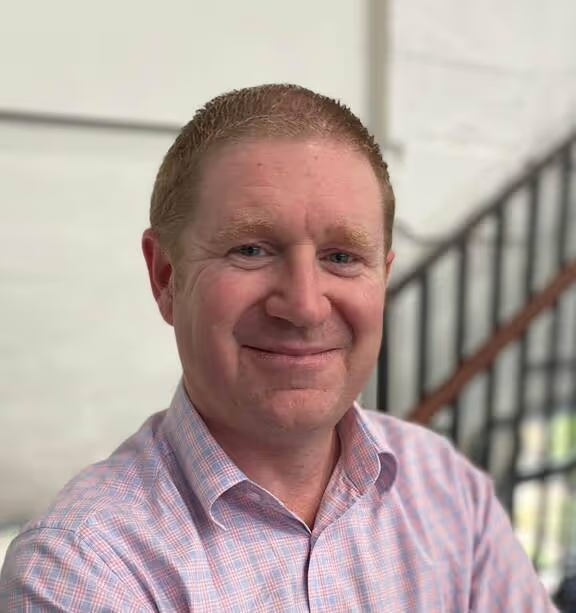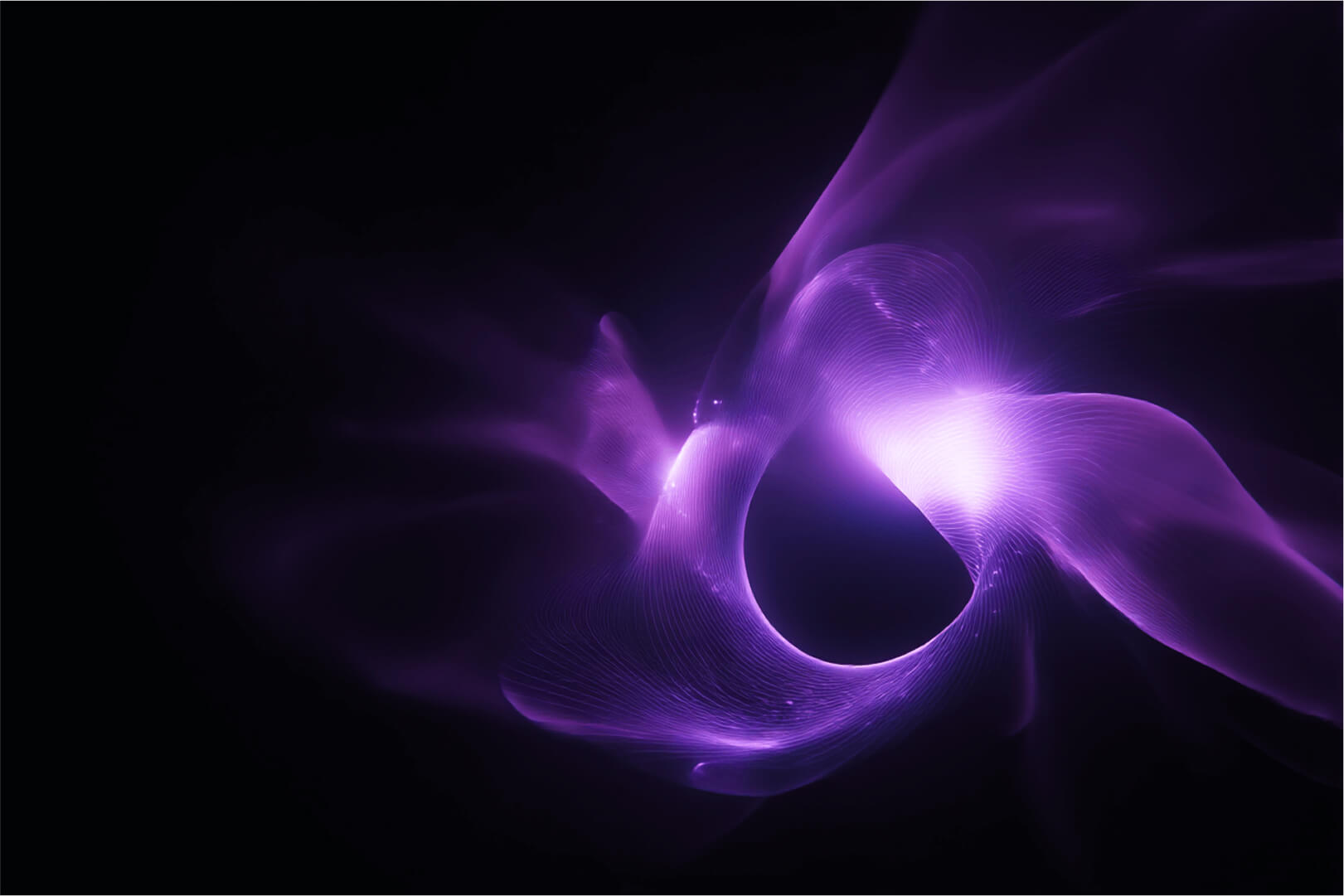Note: As this is an older blog post, the installation instructions below are out of date. We recommend using our official documentation to ensure that you are installing the latest version of Portainer.
According to the 2021 StackOverflow Survey (of 80,000 respondents), 25% of all developers out there use Linux as their primary desktop Operating System, yet Docker Desktop, which is a combination of Docker Engine and Graphical UI, is only able to be deployed on Windows or MacOS (as of August 2021).
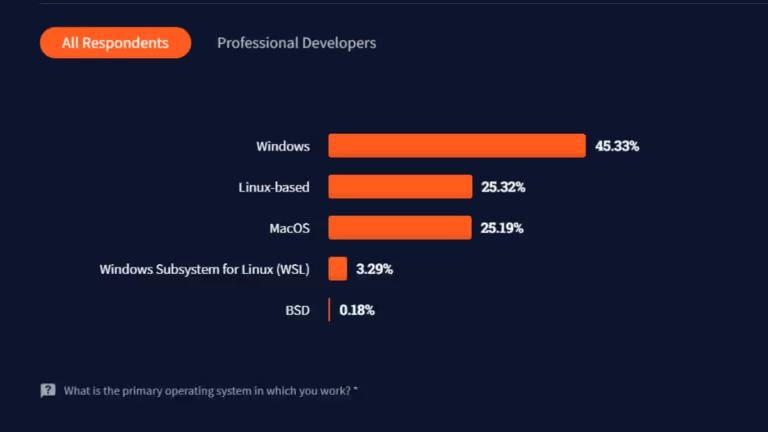
So, for all you Linux lovers out there, let's see how easy it is to get Docker Engine plus Portainer UI running on your Ubuntu Development workstation. Dont forget though, Portainer also works on Windows and MacOS, so we have you covered regardless.
First things first, lets install Docker (skip this step if you already have Docker installed).
On your Ubuntu Desktop, open a terminal window, and enter the command:
sudo curl -fsSL https://get.docker.com |bash
This will install Docker Engine to your PC.
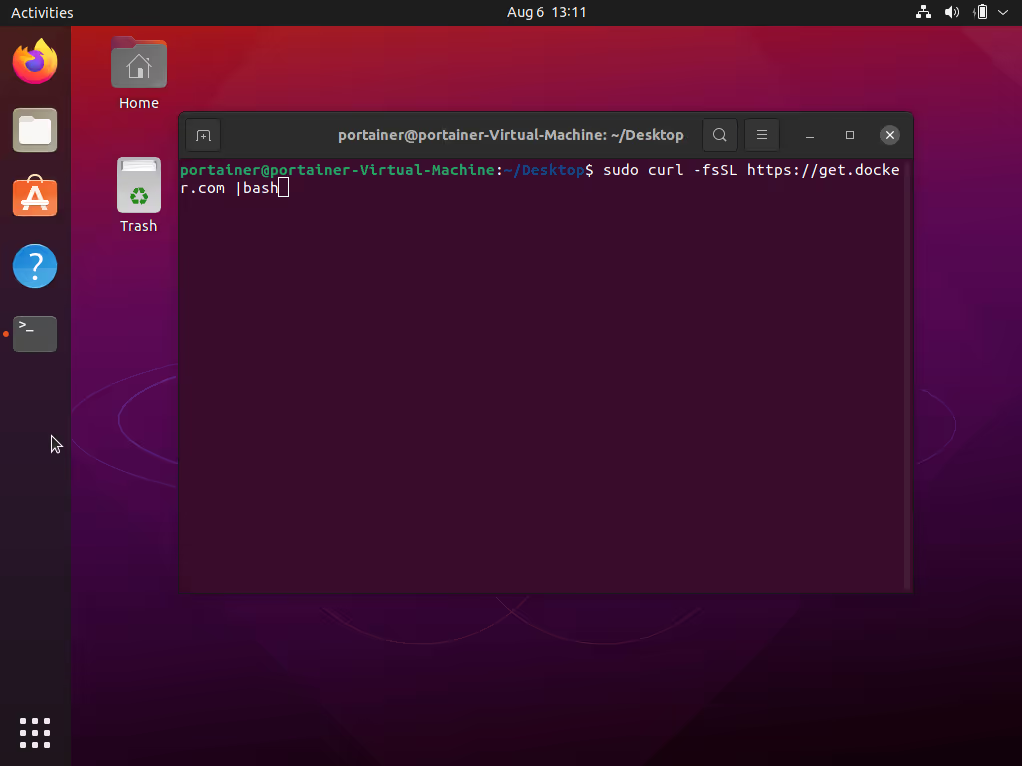
Once the installation succeeds (as below), you can move on to the next step
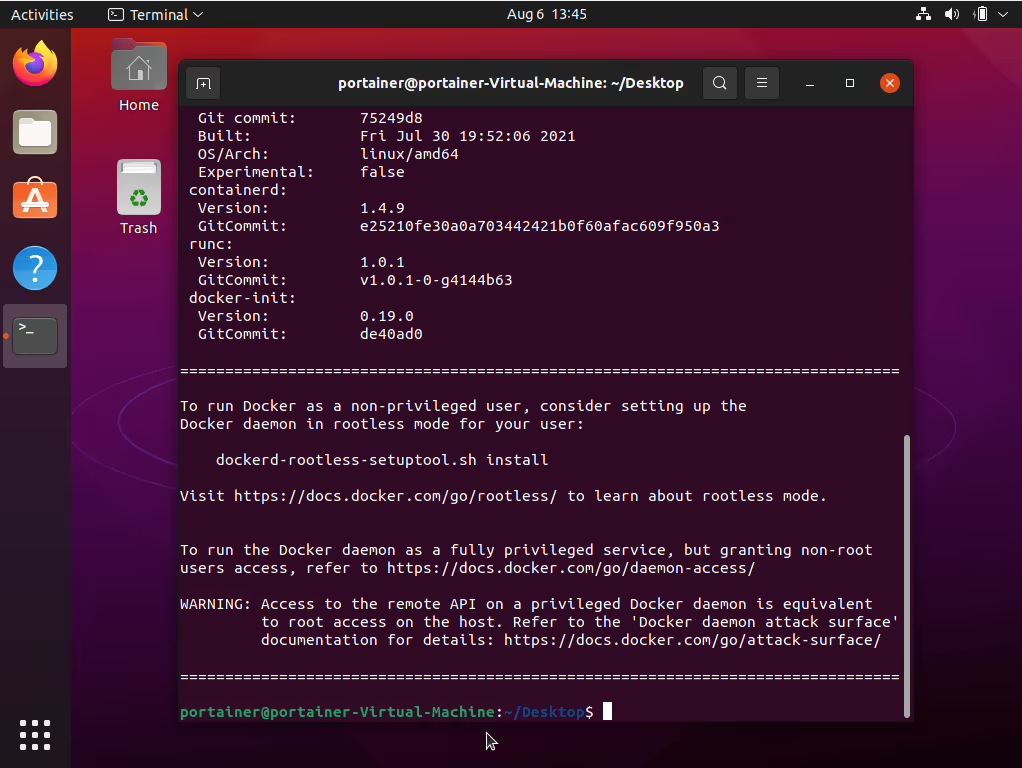
Now lets install Portainer.
run the command: sudo docker volume create portainer_data
then run the command: sudo docker run -d -p 8000:8000 -p 9000:9000 --name=portainer --restart=always -v /var/run/docker.sock:/var/run/docker.sock -v portainer_data:/data portainer/portainer-ce
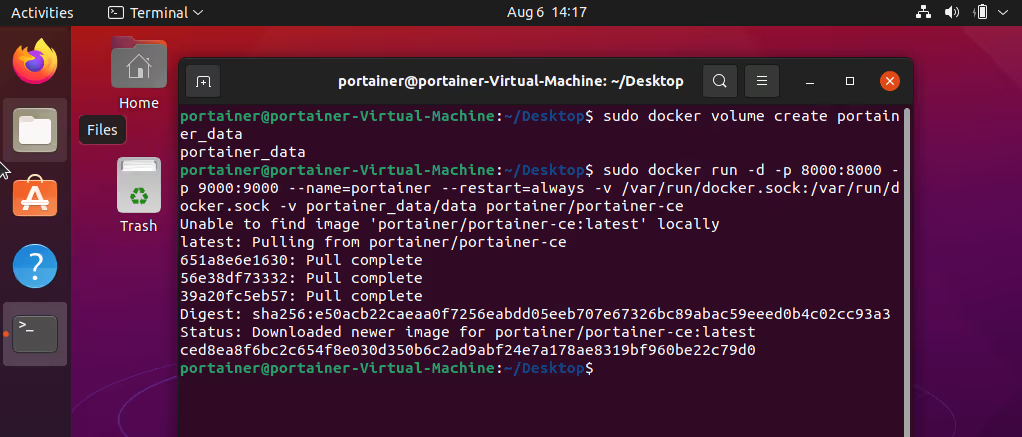
This will deploy Portainer CE, on your local Docker instance, and listen for UI requests via Port 9000 (you can omit port 8000 if you won't ever be adding additional environments to this instance).
You can now open your prefered browser, in my case its Firefox, and connect to https://localhost:9000
Then create your initial username and password (dont use "admin" for your username, use your own name).
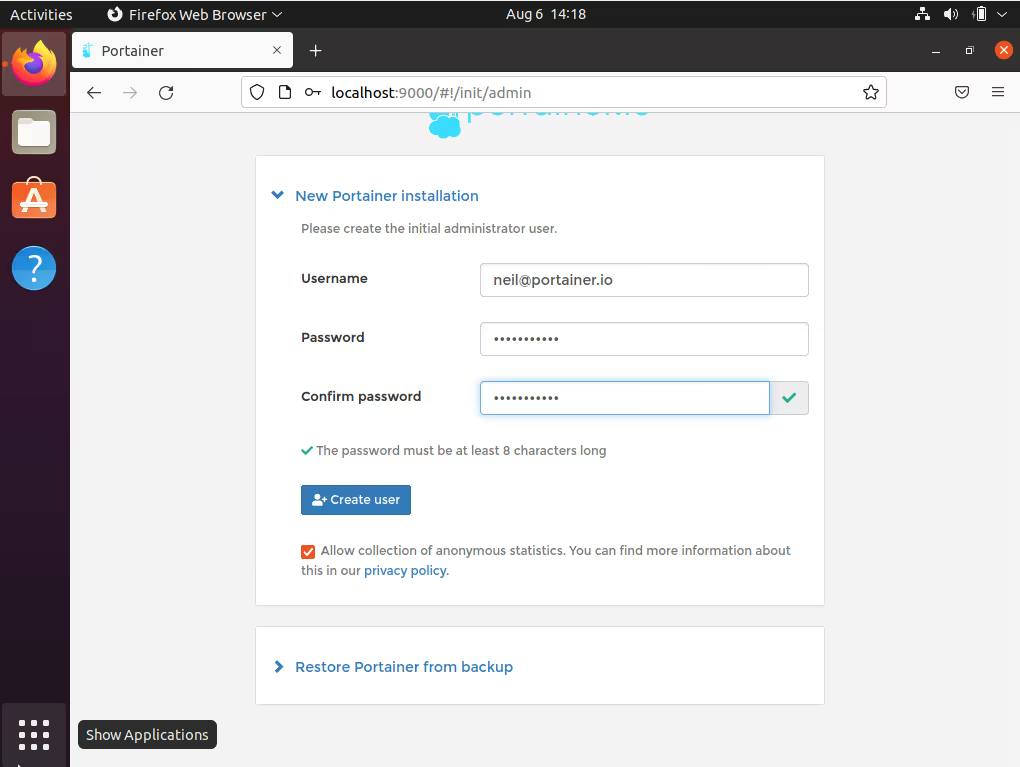
Finally, select "Docker" as the endpoint type, then click "connect"
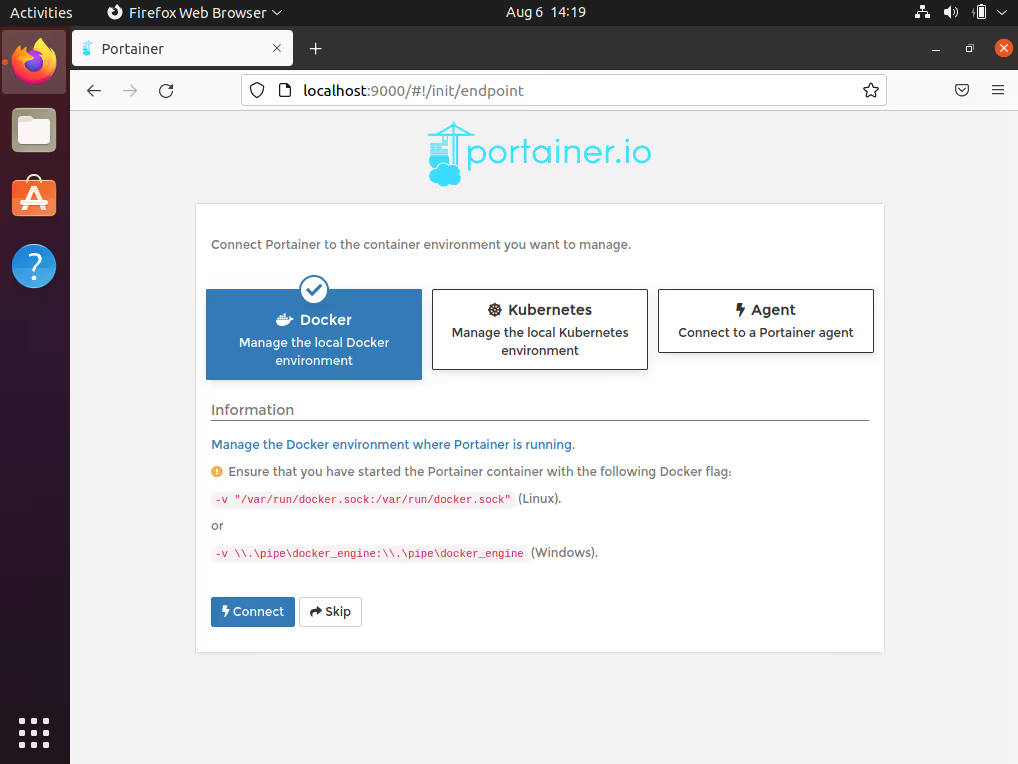
You can now manage your local Docker instance in a nice friendly GUI.
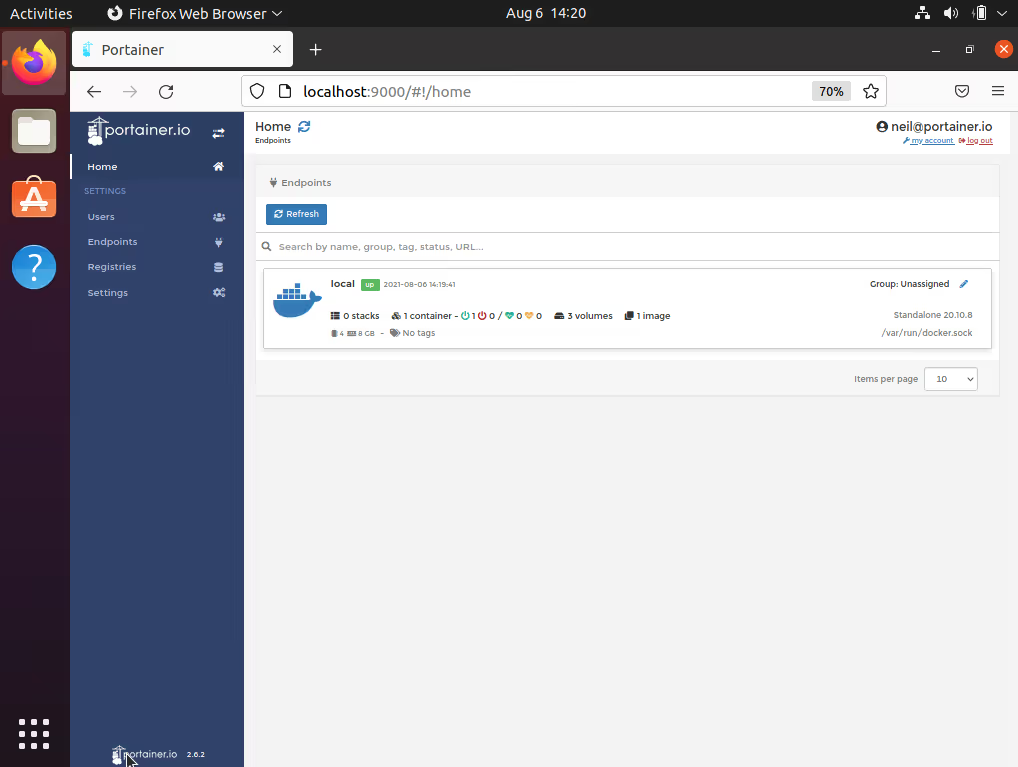
Lets see what Portainer can do for you..
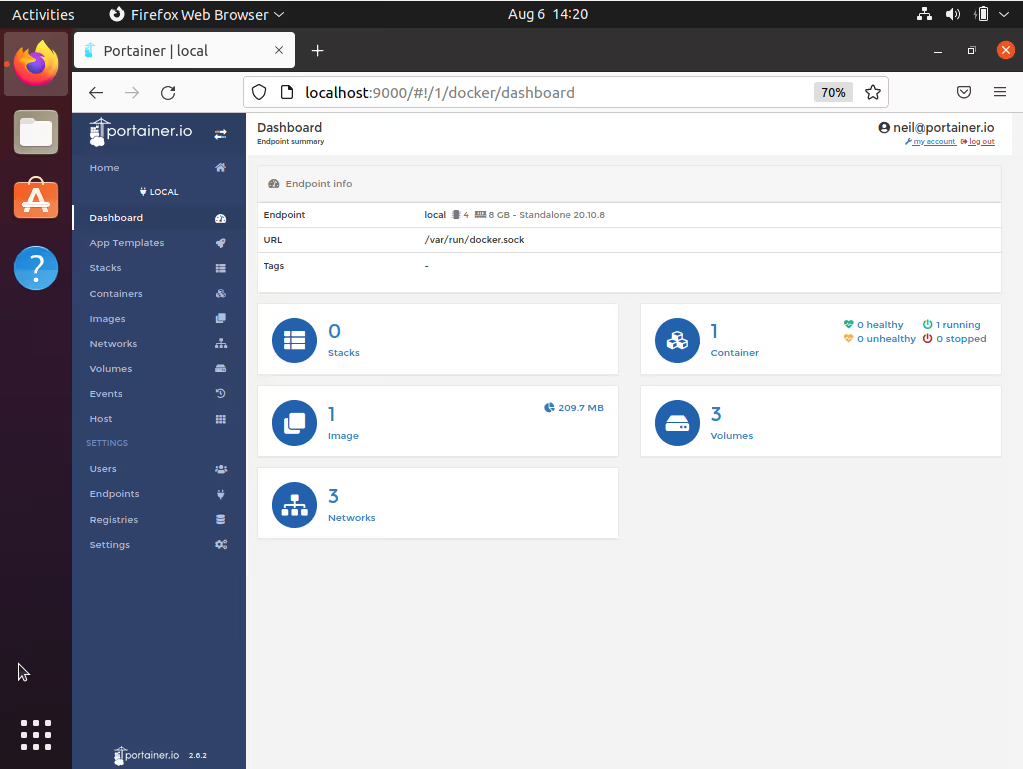
You are able to:
- Deploy applications via App Templates (Click to Deploy)
- Deploy and Manage Stacks (compose files), including deploying direct from git
- Deploy & Manage Containers, including the ability to edit a running container
- Pull/Push/Build Images
- Create Networks
- Create/Delete Volumes
- See a log of Docker Events
- See docker engine (Host) information, and apply security controls should you desire
So, as you can see, Portainer is a powerful graphical UI that can be used to manage your Docker-CE instance running on your Linux Desktop.
Interested in running Portainer in a business environment?
Portainer Business is our fully featured, fully supported business product. It is used by some of the largest organizations in the world to deliver a powerful self-service container management experience for developers and IT teams. With more than 1M active users, Portainer is proven to be the simplest and most effective way of managing Docker, Swarm, and Kubernetes environments.
Get 3 nodes of Portainer Business for FREE
To read more, visit www.portainer.io or documentation.portainer.io
Neil