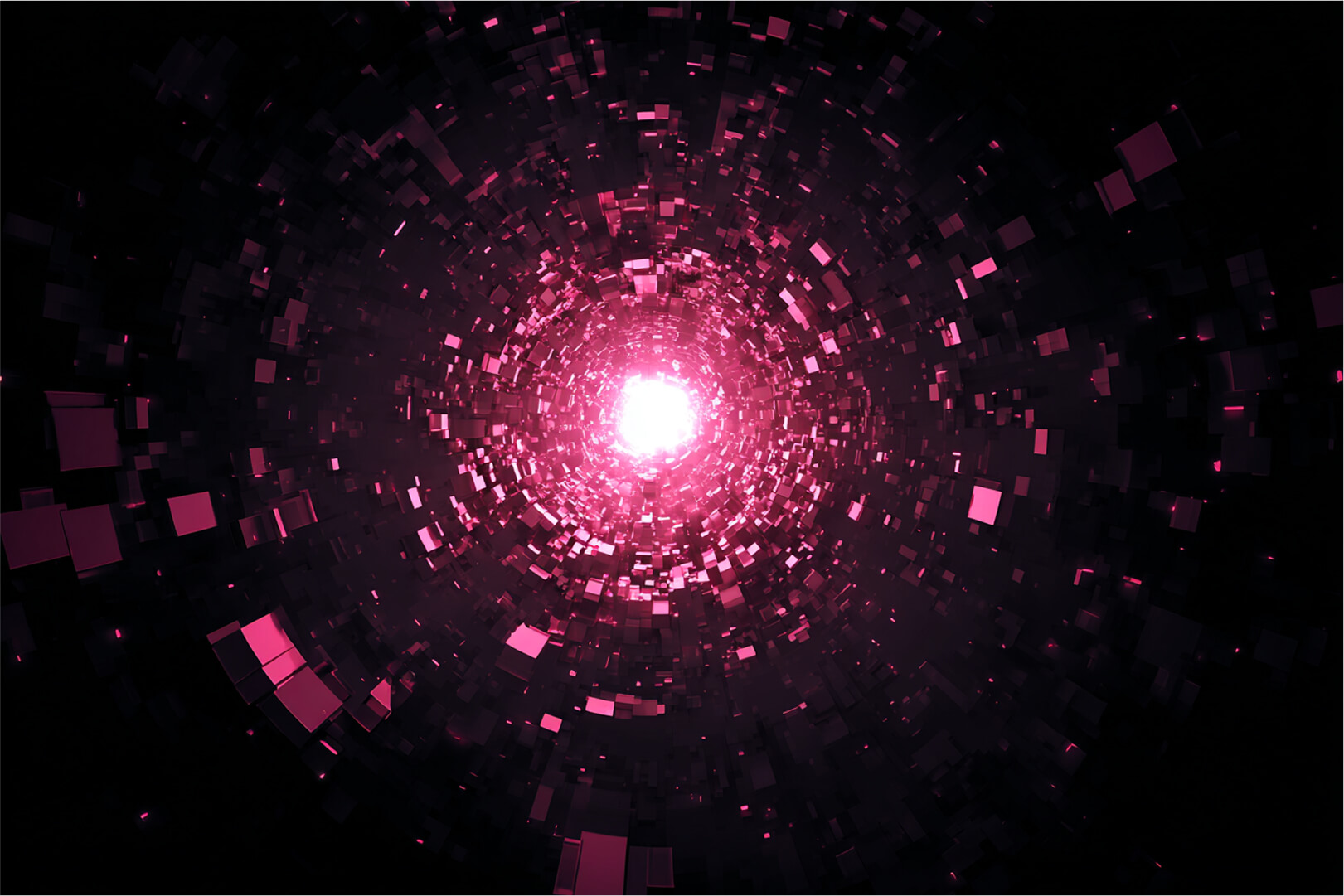In industrial environments, maintaining visibility and ensuring proactive monitoring across distributed edge devices is crucial for operational continuity. While containerization offers the flexibility to deploy applications at the edge, it also introduces challenges - particularly in monitoring and alerting - when devices exceed CPU and memory thresholds or go offline, potentially resulting in data loss and disrupted connectivity with central servers.
In this blog post, we’ll explore how to leverage Portainer’s advanced alerting and observability capabilities to build a robust monitoring solution for WAGO CC100 edge devices. We’ll guide you through setting up intelligent alert rules, configuring notification channels, and creating real-time observability dashboards that provide actionable insights into your edge infrastructure.
For this demonstration, we’ll use WAGO CC100 PLCs as edge nodes, each running critical containerized applications that demand continuous monitoring and timely alerting. Please note Wago CC100 PLCs are just an example, the Portainer server supports any other OS with any edge environment, Portainer’s flexibility extends far beyond—it seamlessly supports many operating system and edge environment, making it a truly versatile platform for industrial edge devices.
Step 1: Preparing Your Edge Device Environment
Before configuring alerts, we need to ensure our WAGO CC100 devices are properly configured and onboarded to Portainer server. The architecture shown in Figure 1 illustrates how our three edge devices will connect to the Portainer server for centralized monitoring.
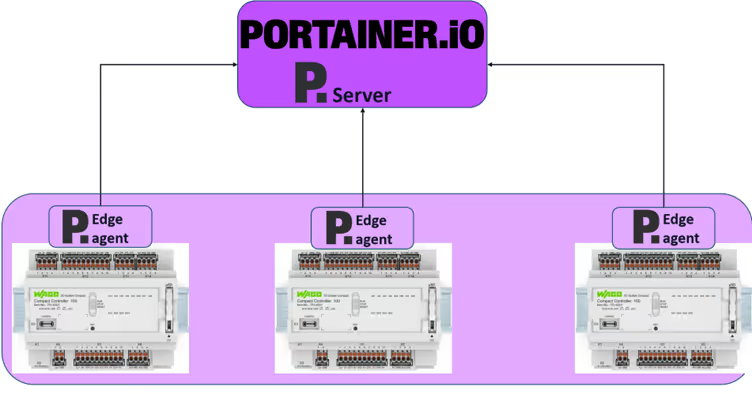
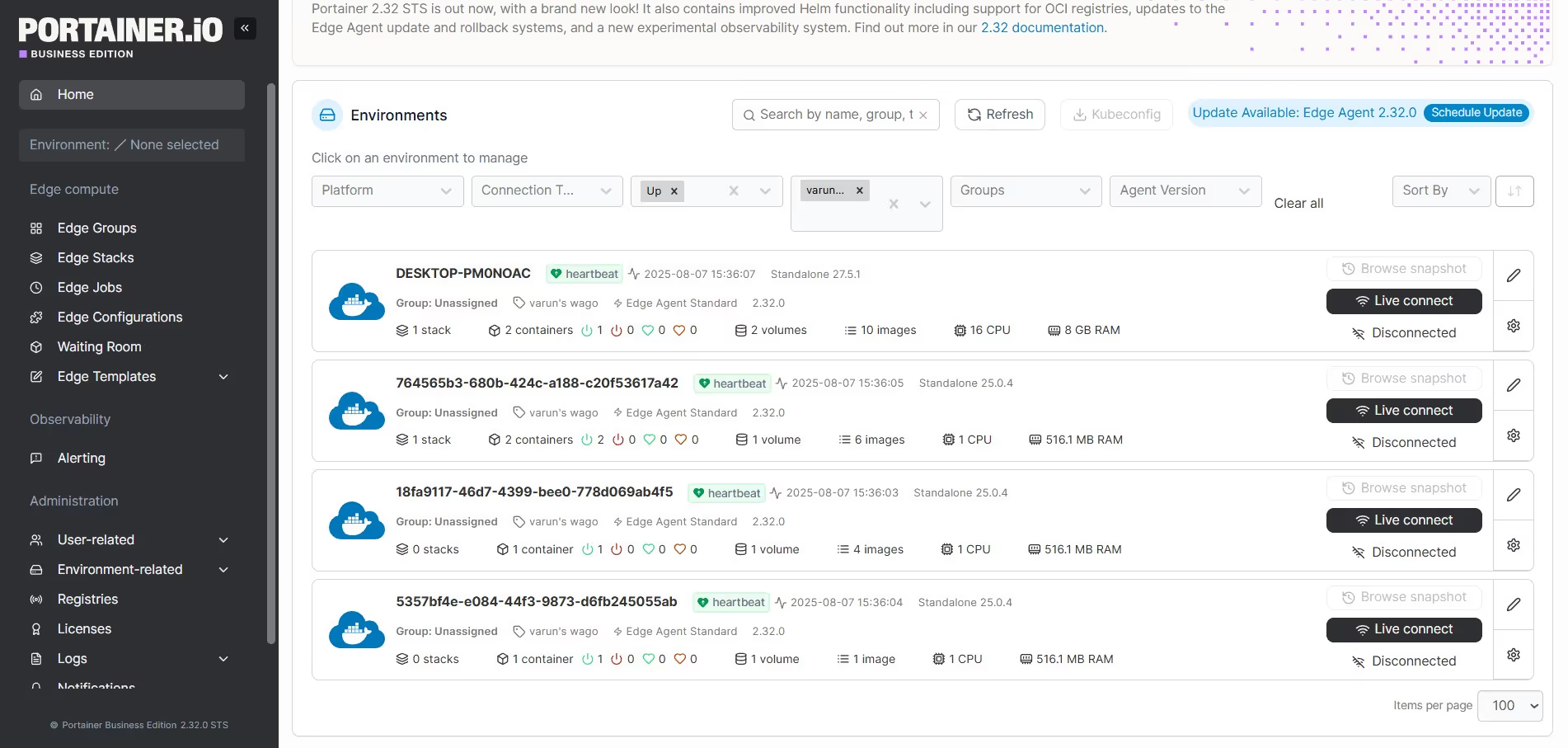
Auto-Onboarding Multiple CC100 Devices
To efficiently onboard multiple WAGO CC100 devices, we'll use Portainer's Auto Onboarding feature. Navigate to the Environments page in your Portainer server and click on the "Auto Onboarding" button (for in-detail onboarding please go through the blog (https://www.portainer.io/blog/codesys-plc-remote-deployment-with-portainers-edge-stacks-using-gitops-edge-configs)
With our devices onboarded, Portainer is now equipped with eight different alerting rules. Let’s explore three of the most used cases in industrial scenarios.
First, navigate to the General Settings and enable the Observability option under Experimental Features. This will activate the Alerting feature, as shown in the image below.
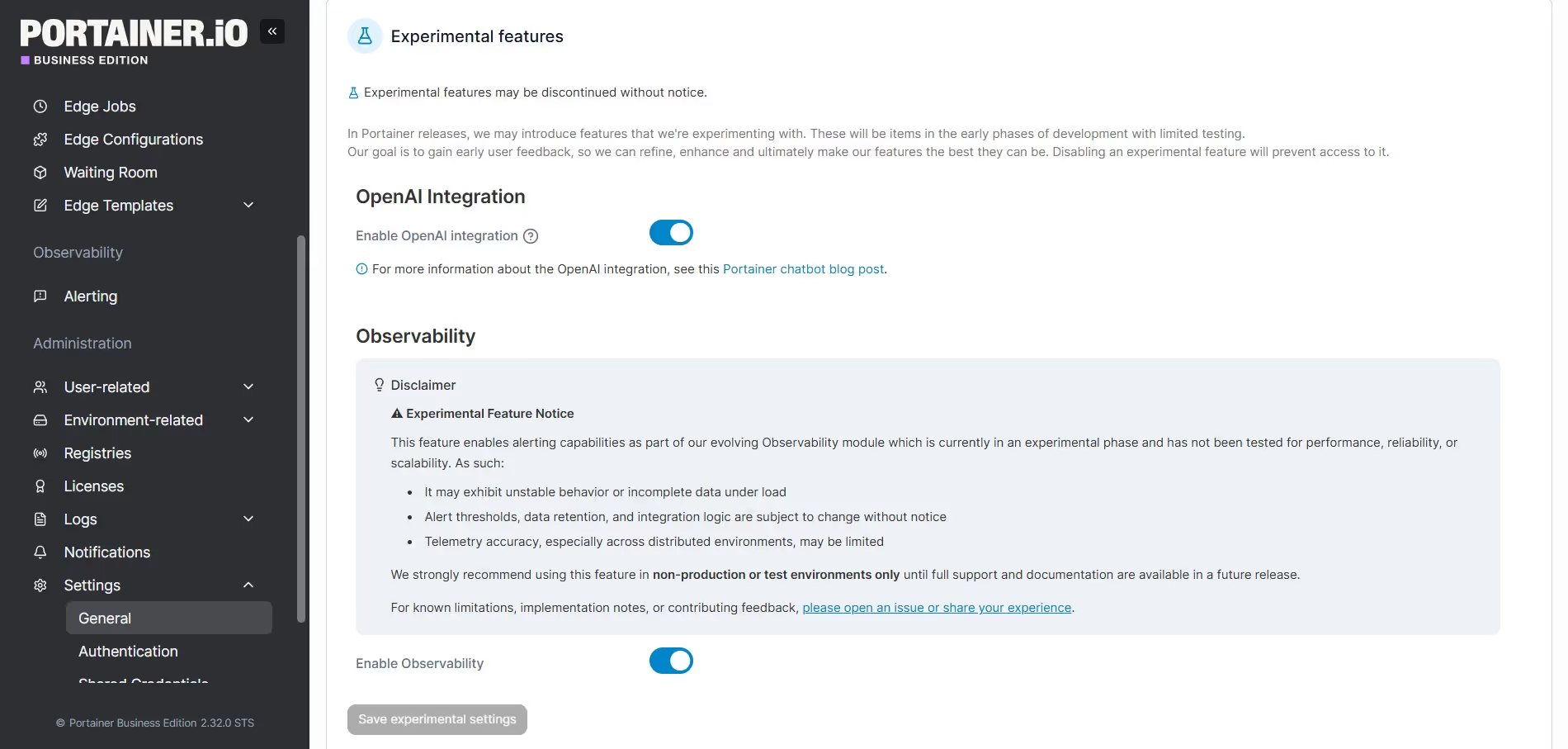
Use case 1: Get alerts when an edge device goes offline or loses connection.
We'll create our first alert rule to monitor environment (edge device) condition across Wago CC100 devices. This is crucial for detecting when critical edge device stop unexpectedly because of power, loss of connection or any other reason.
Step1: Configure Alerting Rules
In the Alerting section you have multiple tabs where you see Active Alerts, the alerts which can be silenced, Configure Alerting Rules and Alerting Settings.
We will start with Rules where we define a rule when the Environment or edge devices goes down by clicking ‘Environment Down’ as seen below
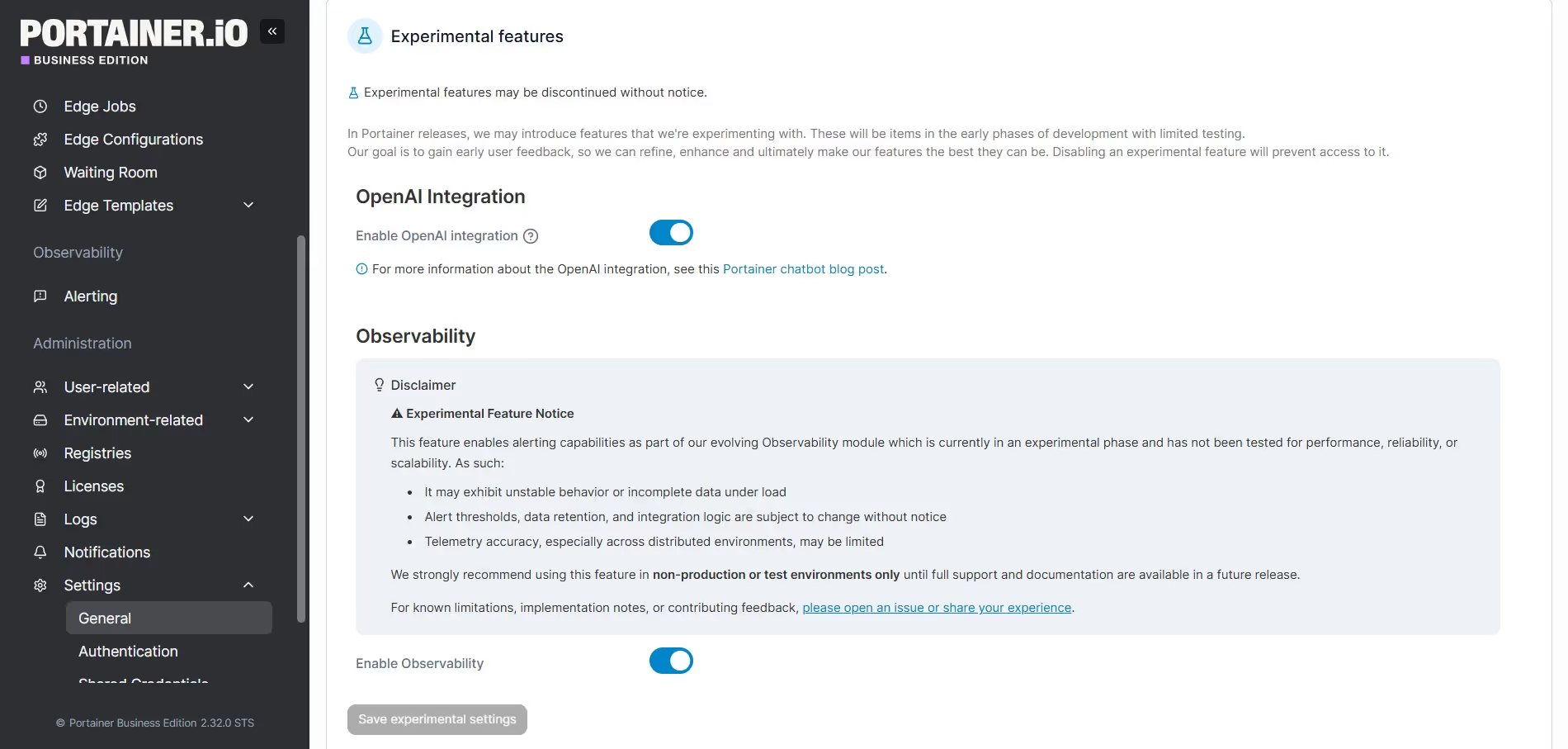
You can enable the rule at the right; this means if an Environment associated to Portainer server goes down the alert is triggered and can be seen in Active Alerts tab.
Furthermore, in order to have the alerts enabled to your email or configure to the messengers, then click on ‘Setting’, you can edit the Alerting settings and in Actions column click on Edit option. You will get a pop up where you can configure the channel that should notify you as seen below in the image.
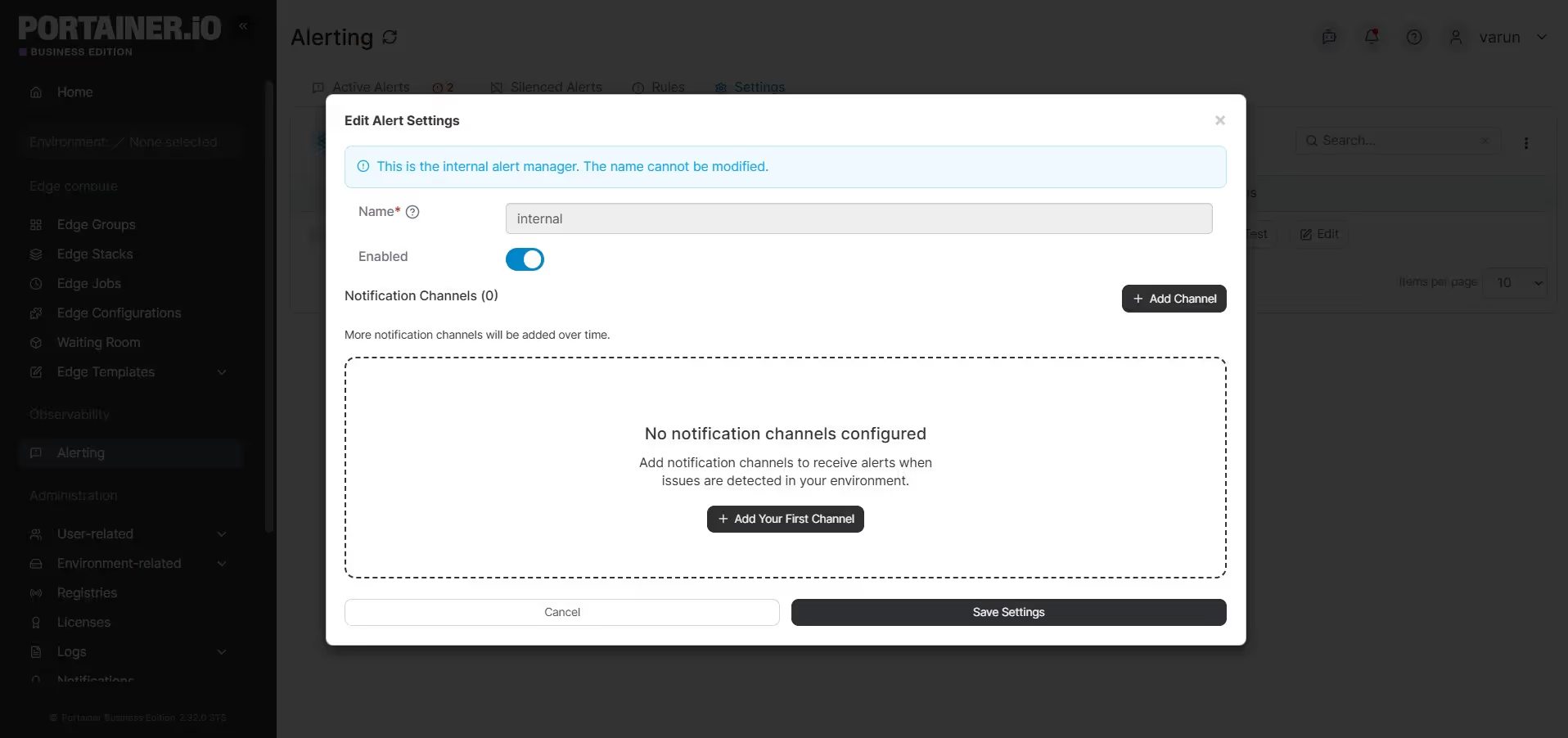
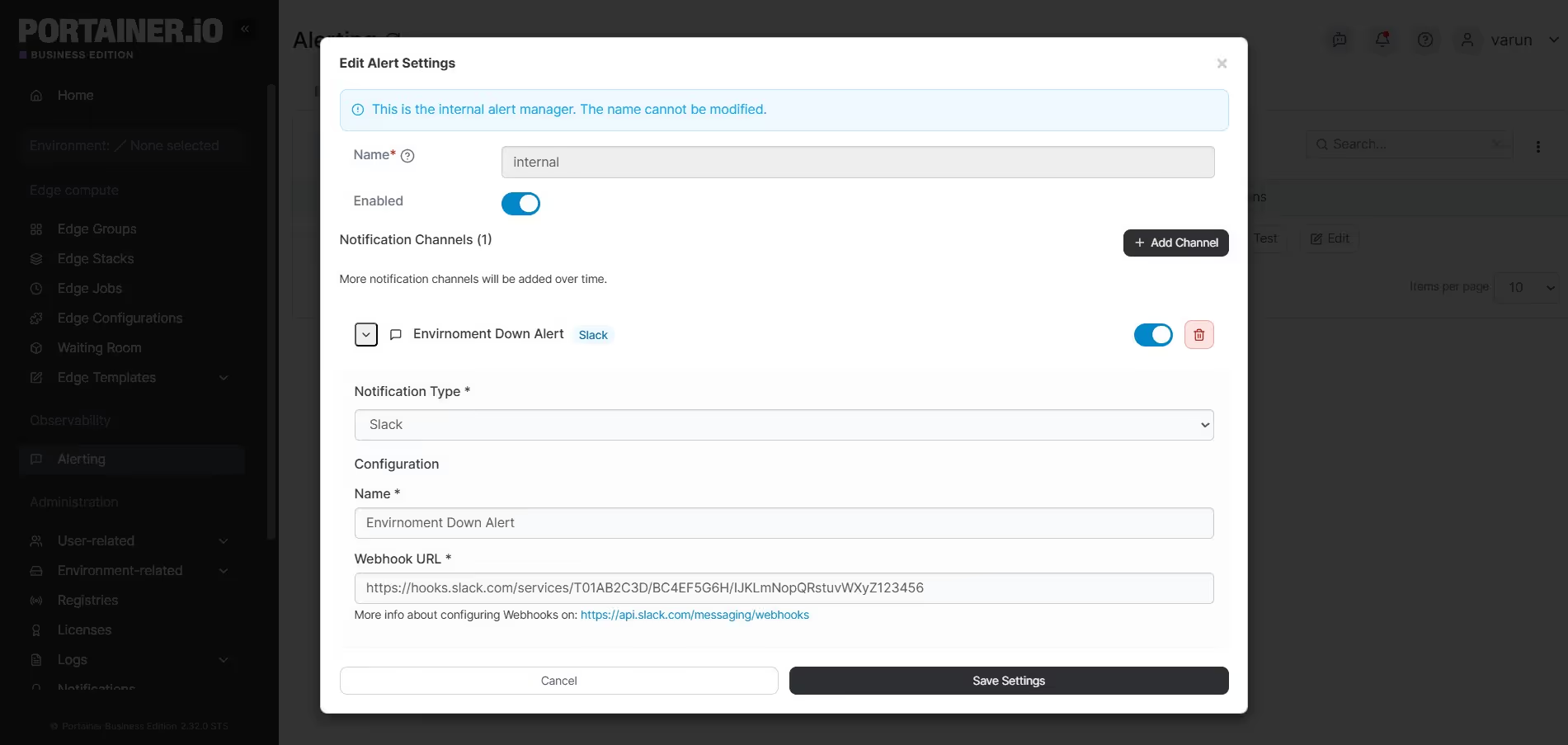
In this use case, we are setting up alerts to be delivered via Slack messages. The process starts by enabling the Slack option in the alert configuration. Next, we provide the necessary details such as the Alert Name and the Webhook URL.
This setup ensures that notifications are sent directly to Slack with the alert sender name (e.g., Portainer Alerts) defined during configuration.
Example Scenario:
If an edge device goes offline, the alert will appear under the Active Alerts tab in Portainer. Simultaneously, the same alert is dispatched via Slack and also sent via email to the designated recipients if enabled, ensuring quick visibility and response.
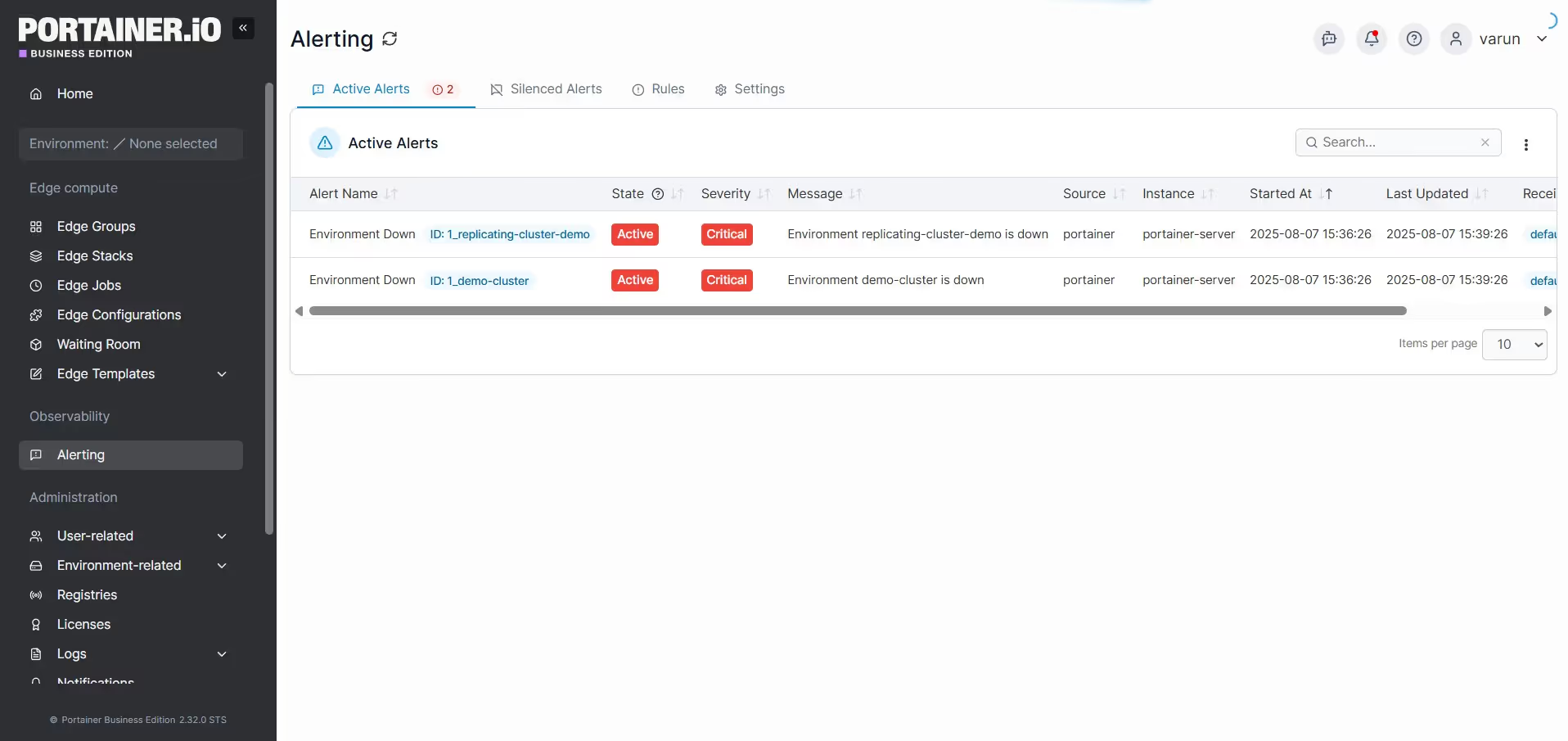
In the Actions tab, you’ll find an option to silence alerts once they’ve been acknowledged, preventing unnecessary disturbance to other users. In addition to Slack and Email notifications, Portainer also supports alert delivery via Microsoft Teams and Webhooks, making the alert configuration process seamless and flexible.
By setting up these alerts, you can receive immediate notifications when an edge device goes offline. This ensures timely intervention and helps preventing potential data loss from the shop floor or any edge device functioning as the first stage of data acquisition.
Proactive monitoring and intelligent alerting are essential for maintaining operational reliability in industrial edge environments. By leveraging Portainer’s advanced observability features, you can gain real-time insights into the health and performance of your edge devices, minimize downtime, and act swiftly on potential failures. Through this demonstration with WAGO CC100 devices, we’ve shown how easy it is to set up automated alerts, configure multi-channel notifications, and build a resilient monitoring strategy tailored to containerized edge infrastructure. As industrial systems become increasingly distributed and software-driven, adopting such scalable monitoring solutions becomes not just beneficial - but critical - for ensuring data integrity and business continuity.
Use case 2: Monitor and Get Alerts for Elevated CPU and Memory Usage
Just like you received notifications when your environment went down, you can also get alerts when CPU or memory usage on your edge devices exceeds defined limits.
To set this up, go to the Alerting section and navigate to the Rules tab. Here, you can enable rules such as “Environment High CPU Usage %” and “Environment High Memory Usage %.” These rules can be edited to match your specific thresholds and conditions.
The image below shows how to configure the alert rule. Fill in all the necessary details like Name, Description, Threshold, Condition, Duration, and Severity. Make sure the alert is enabled before saving your configuration.
Once set, you’ll receive instant notifications whenever CPU or memory usage crosses the defined threshold - keeping you one step ahead of potential issues.
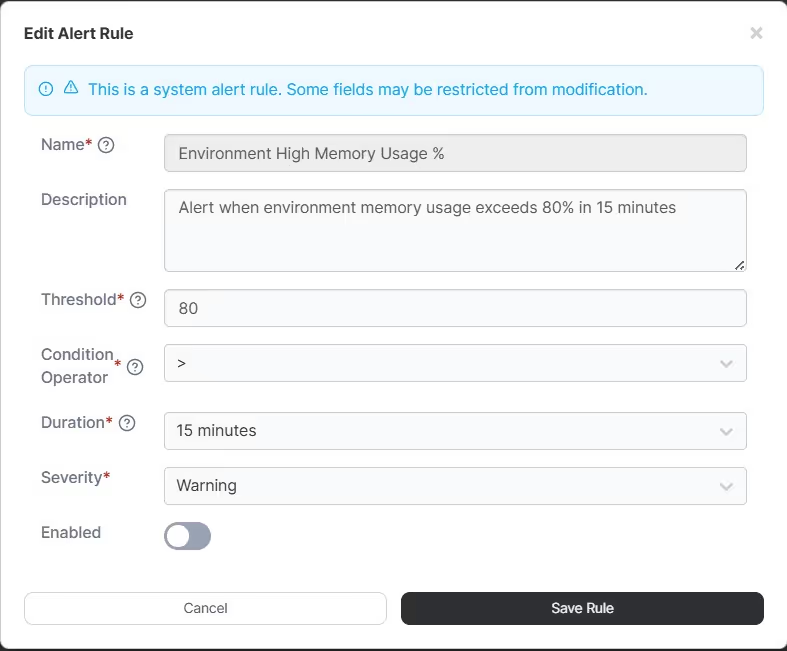
Conclusion
Keeping an eye on your edge devices doesn’t have to be complicated. With Portainer’s alerting and observability features, you can stay informed about what’s happening across your infrastructure - whether a device goes offline or CPU and memory usage start creeping too high. In this blog, we showed how easy it is to set up smart alerts, customize them to your needs, and get real-time notifications through channels like Slack or email.
But that’s just the beginning. Portainer offers a wide range of alerting rules you can explore - like alerts for backup failures, brute force attacks, high authentication failures (per user), or even TLS certificate expiration. These help you stay ahead of not just performance issues, but also potential security risks and system reliability concerns.
By putting these tools in place, you’re not just reacting to problems - you’re actively preventing them. Whether you're working with WAGO CC100 devices or any other edge platform, Portainer gives you the visibility and control needed to keep things running smoothly and avoid nasty surprises down the line.