Portainer Tutorials
Get started with Portainer 101
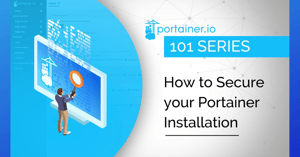
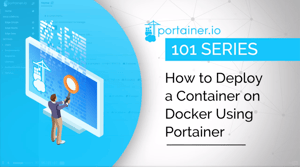
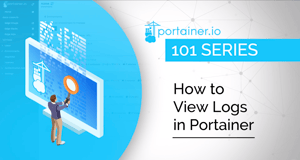
In this video, we look at how to view and export container logs. For this tutorial, you will need Portainer installed on a Docker environment and/or agents on a Kubernetes / Swarm cluster.
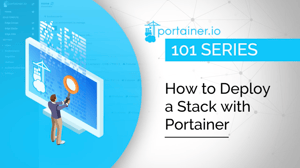
In this video, we show you how to deploy a stack, using the Add Stack button and the web editor.
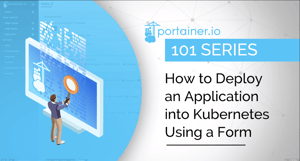
There are two ways to add a new application into a Kubernetes environment: manually using a form, or automatically using a manifest. Here, we show you how to add an application manually using a form.
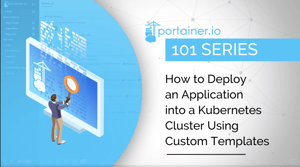
In this video, we look at how to add custom templates for Kubernetes environments, allowing you to create templates based on Kubernetes manifests for future deployment.
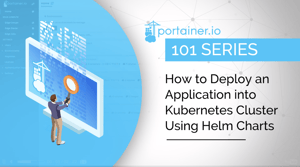
For more information on deploying applications using Helm charts, visit our documentation page.